I have a few notes on home networks, which notes come from recent experience with some network setup issues.
Encryption: How to secure one’s network — or whether not to — continues to be a point of debate. I favour some of the arguments for being a “good citizen” and leaving your network open, and then making sure your computers are secure. Still, that works best if you don’t want to communicate between computers within your network, and can just wall each one off. If you do want to have them talk to each other, it’s really quite a bit of work to make sure that hackers can’t talk to them as well, and most home users will prefer to lock up the network as an extra layer of protection.
But if you’ve been following things, you’ll know that WEP (Wired Equivalent Privacy, the first encryption scheme used on wireless ethernet) is severely broken. WPA (Wi-Fi Protected Access) replaced WEP, and WPA2 replaced that. And there are “personal” and “enterprise” versions of each of those (depending upon whether it uses pre-shared keys or 802.1x authentication), and a choice of encryption algorithms (TKIP or AES). It’s dizzying for techies, so imagine a non-techie picking up a wireless router and trying to set it up.
I recently got to add new devices to two different WPA2-Personal networks that had already been working. Unfortunately, in both cases the device was a limited-function device that didn’t have a full network-configuration interface. For example, one device, with a TV interface, auto-detected the network characteristics, knew it was a WPA network, and had me enter the passphrase by nudging an on-screen letter selector. Fun.
In the end, in both cases, the new devices failed to connect. There was clearly a mismatch between the devices and the networks with respect to the WPA flavour or key. But there was no easy way to diagnose the problem, and no way to change some of the settings on the devices anyway. If they supported only WPA and not WPA2, supported only TKIP and not AES, or screwed up the algorithm to convert the passphrase into a key, I could neither determine that nor fix it.
My solution was to take the easy route: switch the network to WEP and figure that it was good enough for a low-value home network. Sigh.
Network speed: People Marketing often makes a big point of the speed of in-home wireless networks. If you’ve looked at the boxes, you’ve seen wireless “routers” (more accurately, switches) go from “802.11b” to “802.11b/g”, and now to “802.11b/g/n”.
802.11 is the IEEE standard for wireless ethernet, and that’s what we network folk always used to call it (pronounced “eight oh two dot eleven”) before the annoying but popular term “Wi-Fi” was coined. The bare version, with no letters, was the first, and has long been obsolete. 802.11a and 802.11b have been in wide use for a long time, but most home routers don’t do “a” (which has the advantage of faster speed and less interference, and the disadvantage of covering slightly less distance). 802.11g matches (almost) the speed of 802.11a, and the recent addition of 802.11n adds a great deal of speed, along with other new features, and doubles the range.
Because of the new features of 802.11n, it’s an important step. If you have a big house to cover, its extended range is also useful. But from the point of view of speed, let’s look at what we have: 802.11b has a maximum speed of 11 megabits per second (Mb/s),[1] though it will slow down as the signal gets weaker (like, at the wrong end of the house). 802.11g (and “a”) goes up to 54 Mb/s. 802.11n will crank at up to 150 Mb/s (and there are proprietary extensions that push it higher, if all devices support those extensions).
That’s great if you want to move data around your house. If you back up your hard drive over the wireless network, you really want everything to support “n”, to get the maximum throughput for your backups. A backup of a lot of data that moseys along at, say, 5 Mb/s (a typical rate for a “b” router at the other end of the house) will take a long time.
But if what you need is to transfer a lot of stuff from the Internet, like for streaming movies and TV programs... well, typical cable download speeds are on the order of 5 Mb/s, at least ’round these parts. A 54 Mb/s or 150 Mb/s pipe from your router won’t help at all if you’ve only got a 5 Mb/s pipe from the Internet. The limiting factor on how fast you can stream movies (and play games and access web pages and download your email) is the slowest piece of the link — the 5 Mb/s connection to the Internet.
If you want to measure your connection speed, there are lots of sites that will help. Try My-Speedtest.com, for one.
Networking over power lines: If your wireless router won’t cover your whole house, you have devices that do wired ethernet but not wireless, or you need higher in-house speeds than you can get over wireless, there are devices such as this, which feed the network signal over the power lines in your house. You plug one of these adapters into a power outlet near your cable modem, and you connect the modem’s ethernet to it. You plug another adapter into a power outlet somewhere else in the house, and you connect it to some wired ethernet device (perhaps even a wireless router, allowing you to put the router in a more useful part of the house).
I wonder how well they work. Readers: have any of you used these? Any comments? (Here’s a silly late-night-TV-style ad on YouTube. Ya gotta love the bit with the guy holding the tangled ethernet cables.)
Of course, again, they’re marketing this as a high-bandwidth (200 Mb/s and 500 Mb/s, for the newer models) network adapter, allowing “multiple HD video streams”:
High Performance Powerline delivers gigabit-fast wired connection and is perfect for connecting HDTVs, Blu-ray™ players, DVRs and game consoles to your home network and the Internet.As I said above, this won’t really do better than an 801.11g/n router at snagging HD streams from the Internet, unless you really have an Internet connection that goes at 200 Mb/s or more. As far as I know, there’s nothing remotely close to that for home use now, and won’t be for quite some time.
[1] Remember, that’s megabits per second, not megabytes; at a rate of 11 Mb/s it will take on the order of 3 or 4 seconds to transfer my MP3 of Santana’s “Oye Como Va”, which is about 4 megabytes.


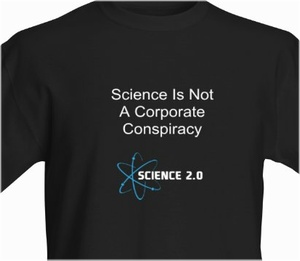
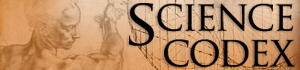
Comments